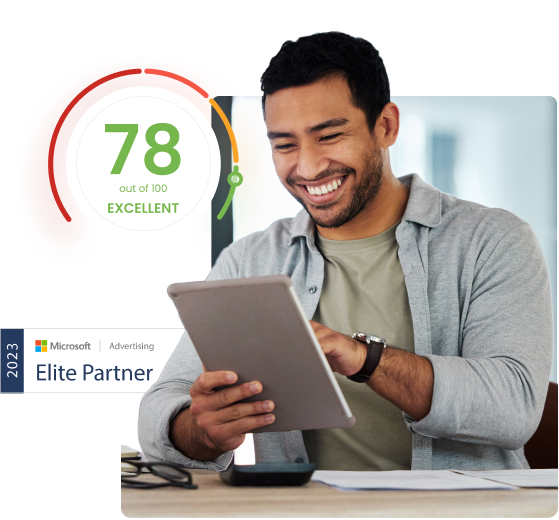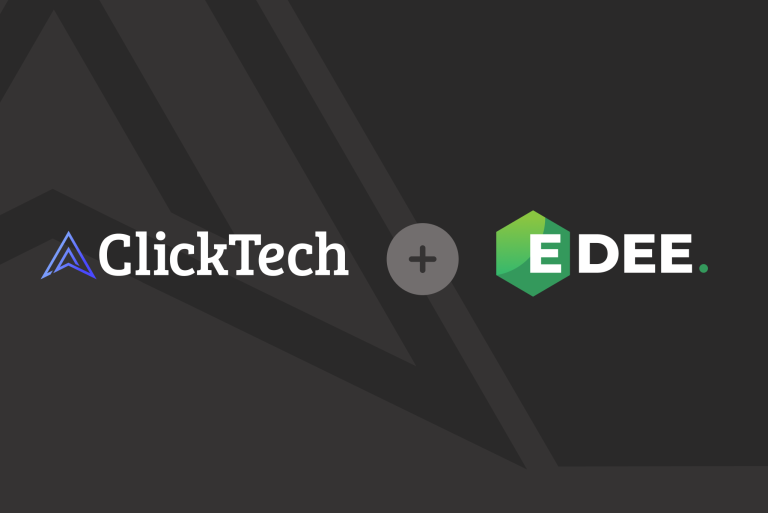TL;DR
- Review your account performance at a glance
- Optimise performance across multiple campaigns at once
- Save time by making changes in a single screen
Why do I need a one-page overview?
Being able to view all of your data at a glance cuts out hours of manual work. There’s no room for misinterpretation either, as the platform automatically updates with your campaigns.
What is the Dashboard for?
Adzooma’s Dashboard provides a one-page overview of your account performance, including your top-performing campaigns, keywords and adverts. All of the data you need is summarised in easily digestible snippets to save you time.
Can I make changes in the Dashboard?
Yes, in the Management tab. The purpose of the Dashboard is to give you a simple breakdown of your overall account performance, which you can follow up afterwards.
What is the Management tab?
When you’ve reviewed your campaign data, you can use the Management tab to make any changes in a single screen. This part of the platform provides a full breakdown of your campaigns, adverts and keywords that you can edit with just one click.
How to use Adzooma’s Dashboard
The Dashboard is the first port of call when you log in to Adzooma. ‘Account Performance’ is the best place to start.
Account Performance
This is where you can find a complete overview of your account.
Your most recent clicks, impressions, conversions, costs and conversion values are summarised in an interactive graph in the centre of the page.
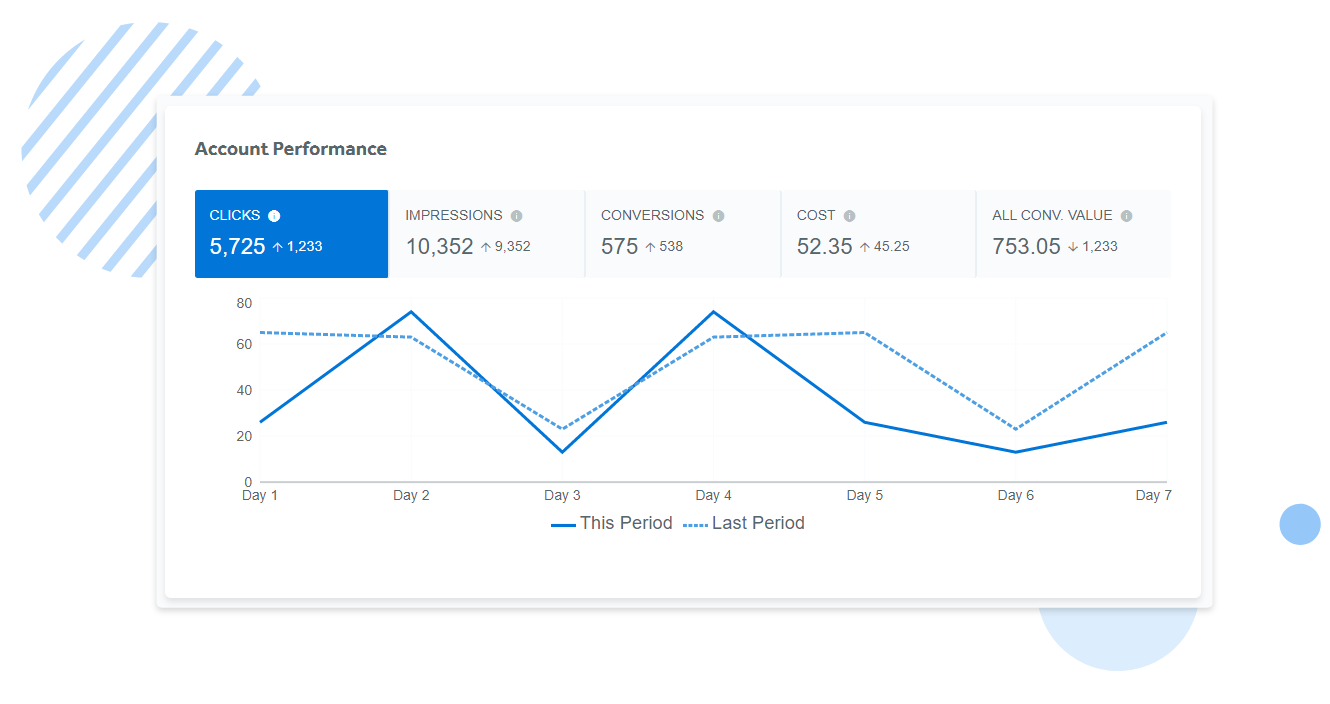
By default, the Dashboard will segment your data to focus on the last seven days. But if you want an insight into your year-on-year performance, customising your data has never been easier.
Simply choose the dates you want to focus on using the calendar widget at the top right.
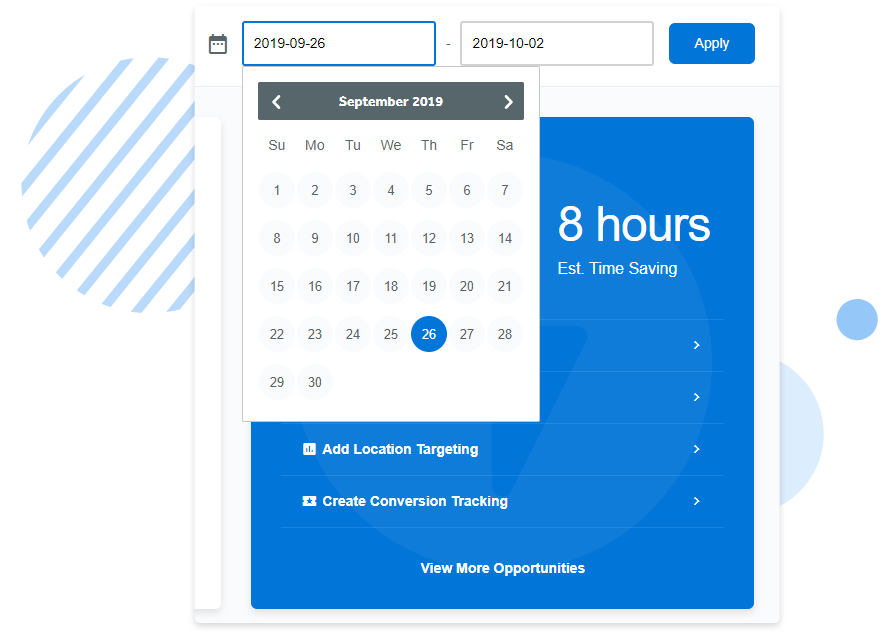
Opportunities
Your available Opportunities are also at the top right of your screen, which you can click through to at any time. This will take you to the Adzooma’s Opportunity Engine, where you’ll find a host of suggested improvements for your account.
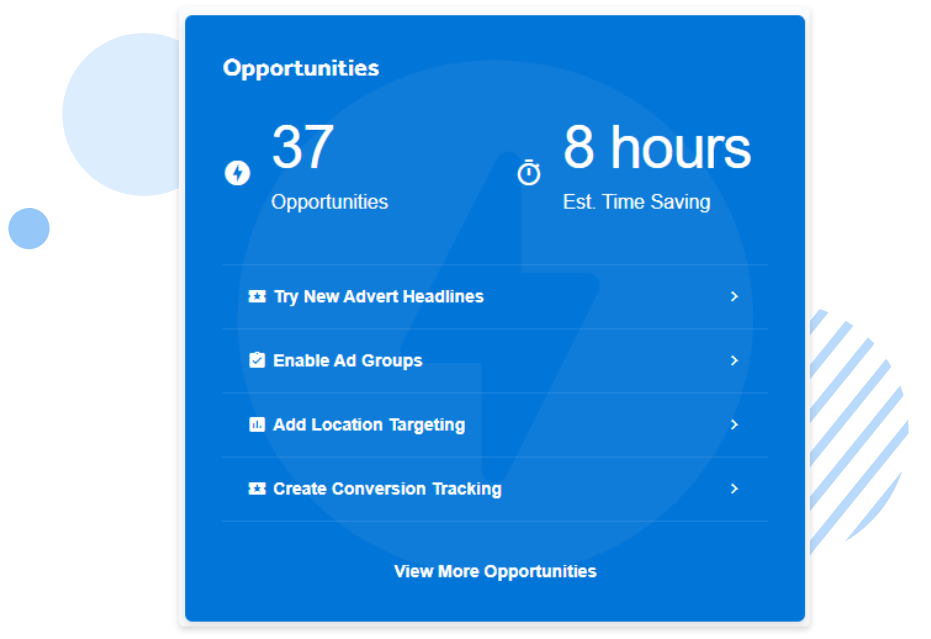
To revisit the Dashboard, use the nav bar at the top of the screen.
Top Campaigns, Keywords and Adverts
Here you will find your top-performing campaigns, keywords and adverts. This is a clear indicator of where to spend your budget – and whether or not you need to focus more on certain areas of your account.
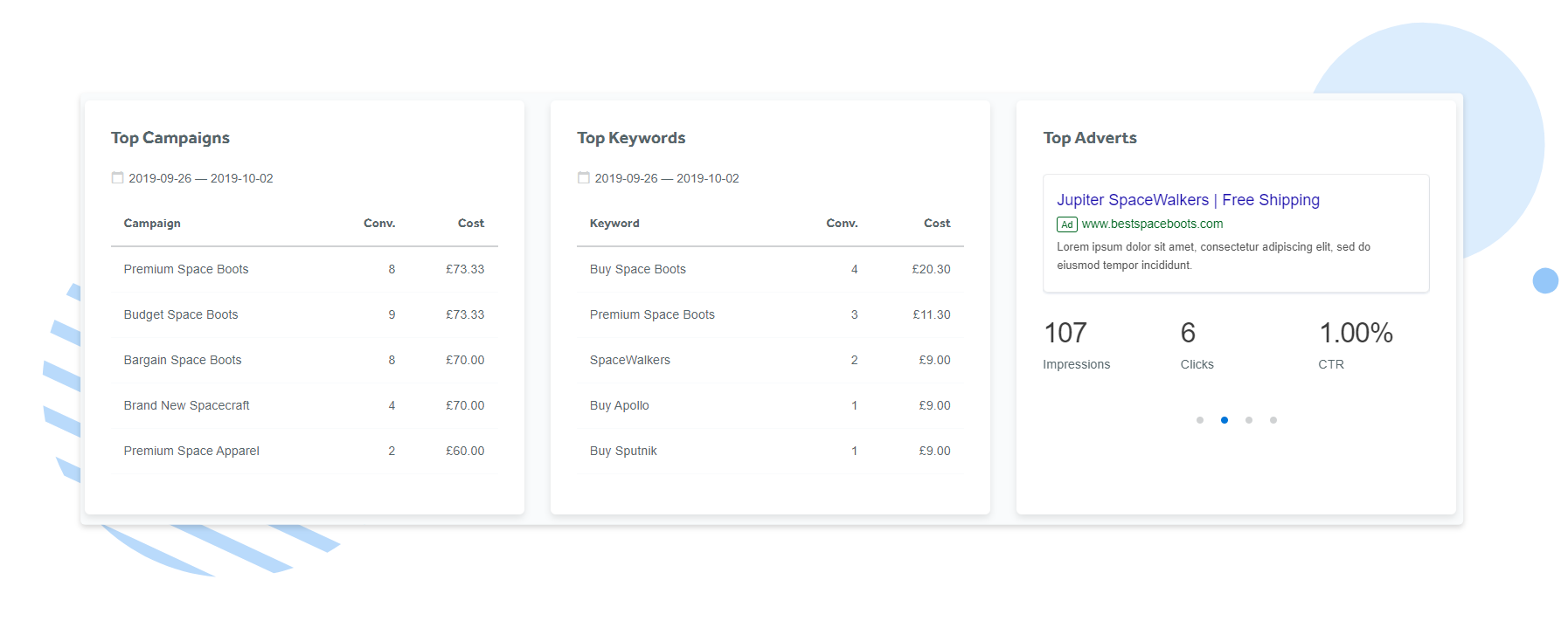
This section also updates with your calendar, so you can find out which campaigns have performed the best over a certain period of time. If you want to improve the campaigns that haven’t worked so well, you can do this in the Management tab.
How to use the Management tab
Navigating around the Management tab is simple.
First, you’ll be able to view your account performance over a chosen period. This works the same way as the Dashboard and reports on the same metrics.
Beneath that, you’ll find a list of your current campaigns with top-level data that shows how well they’re performing. This includes the number of clicks, cost per conversion and average CPC (cost per click).
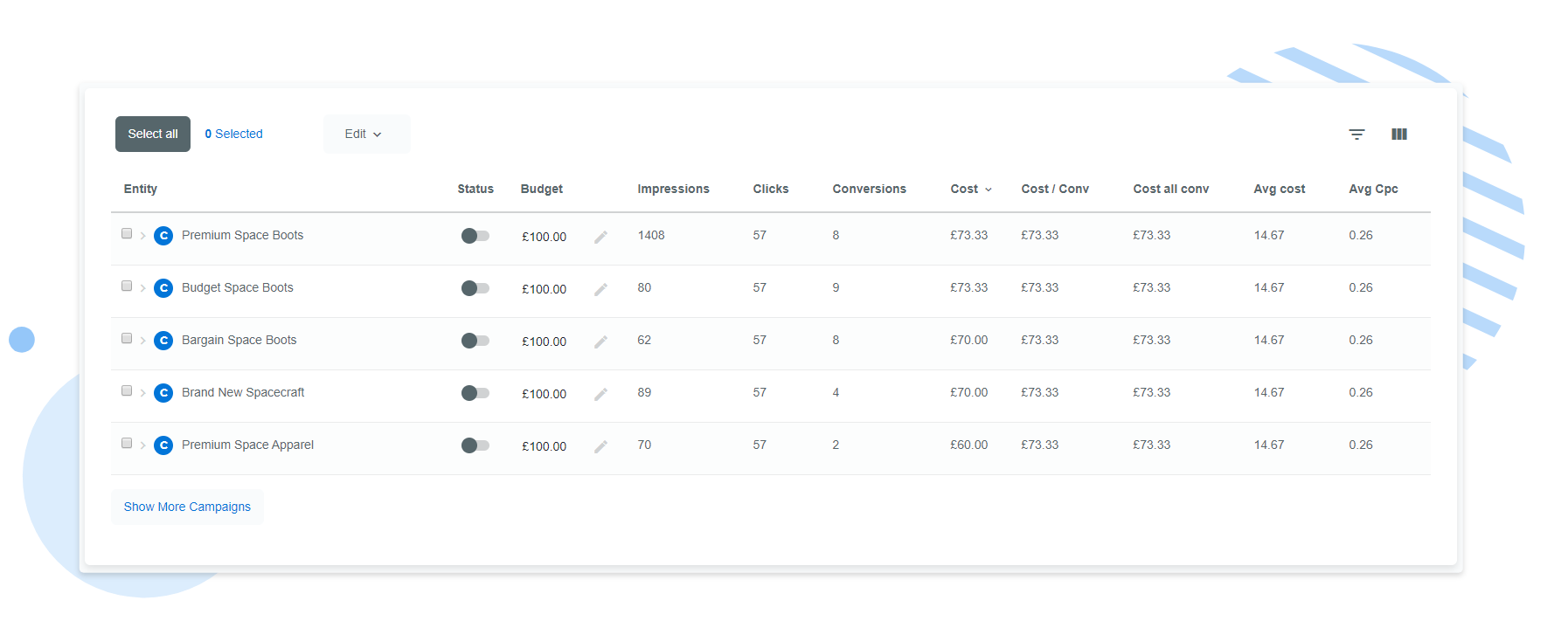
The clean interface makes it quick and easy to make strategic decisions, such as adjusting your budget, as all of the data you need is displayed on one screen. Click on the pencil icon to make any changes and save as you go along.
If a campaign isn’t performing as well as you’d like, you can click the ‘Edit’ tab to pause it.
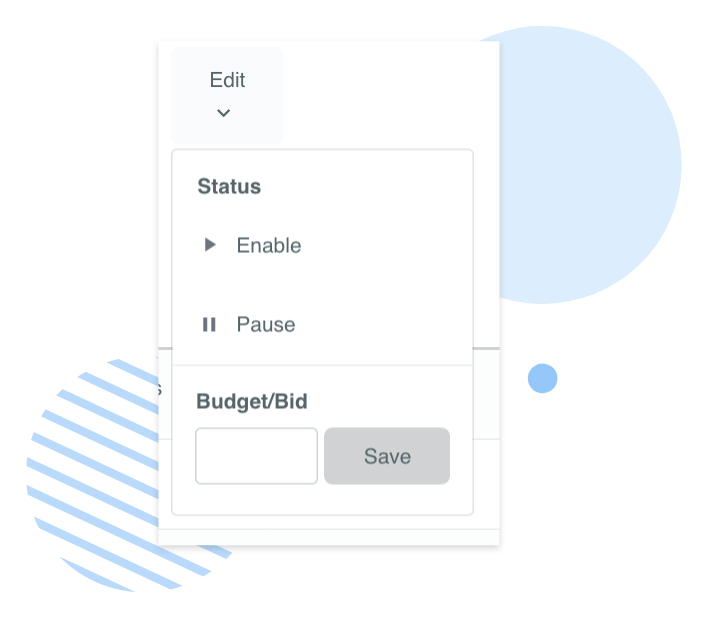
What’s more, if you click the dropdown tab, you can view all of the ad groups within each campaign. If an ad group is underperforming, you can pause it immediately.
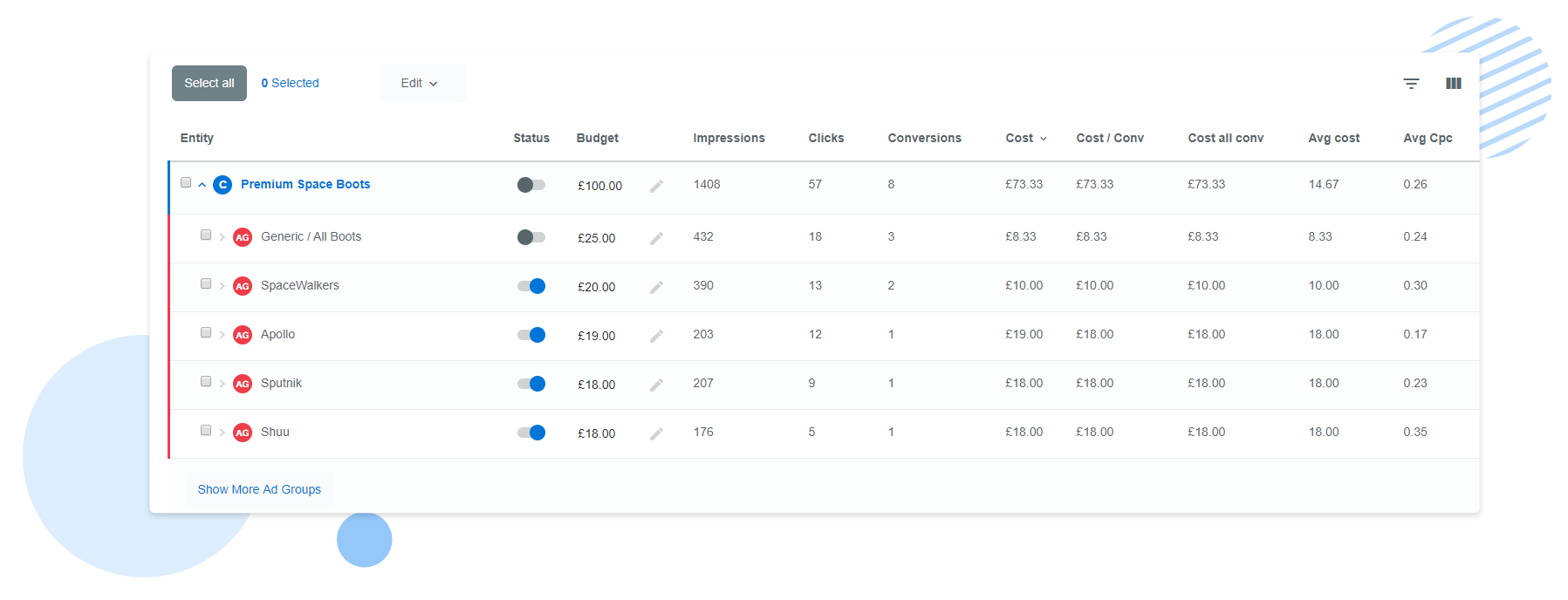
You can also filter your data by topic, date or value to knuckle down on specific areas of your account. If you want to discover data that isn’t currently displayed, you can delve a bit deeper by changing the default columns.
Simply click the ‘Modify Columns’ tab to the left of your chosen dates, and select the data you’re interested in. The Management tab will automatically update with the new data once you click ‘Apply’.
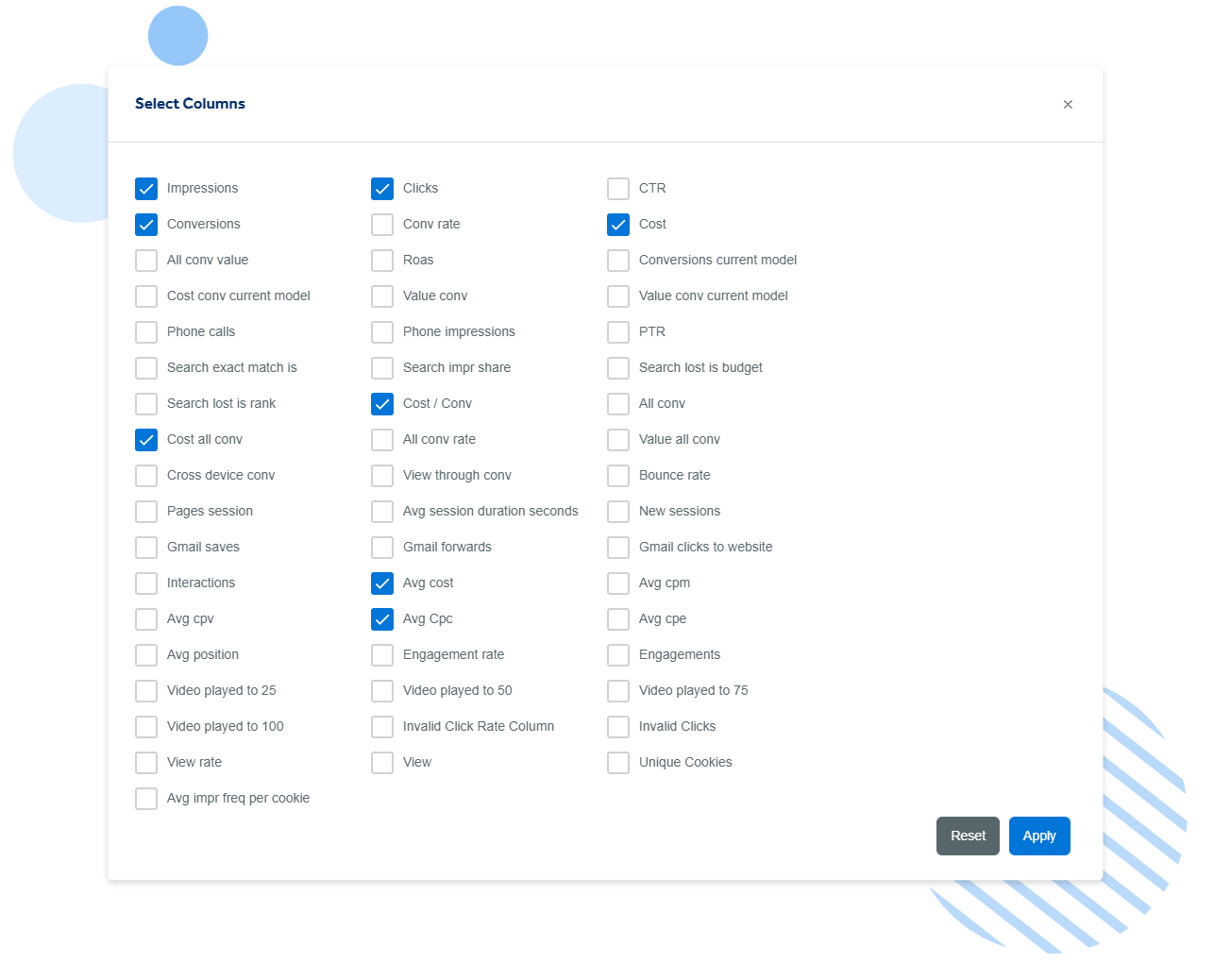
It takes seconds.
Ready to make campaign optimisation easier than ever before? Make use of Adzooma’s Dashboard and Management tab today!